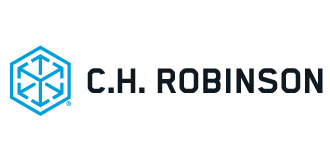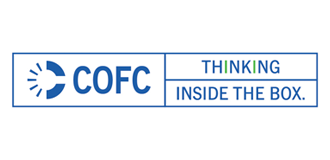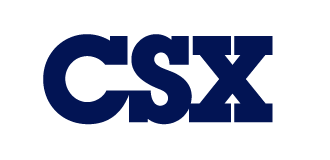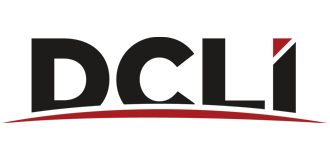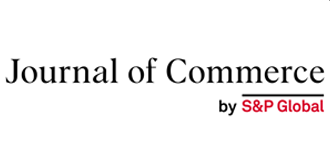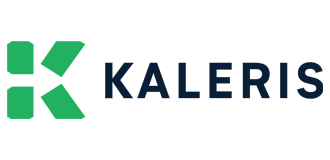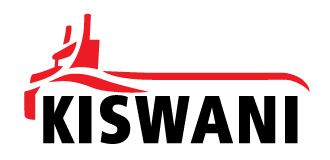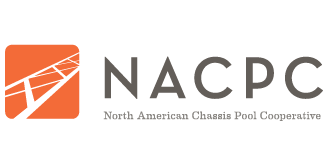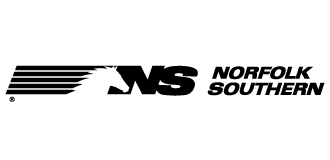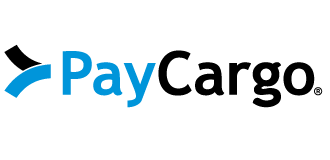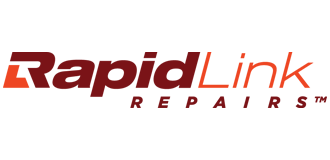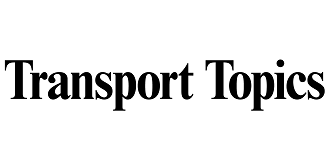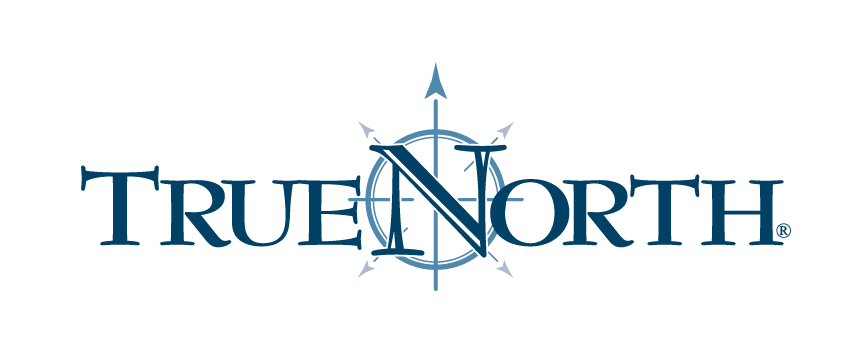In order to ensure receipt of messaging from IANA, and to prevent SPAM filtering, please "allowlist" the IANA domain, including the iana@intermodal.org email address. Different email clients require different allowlisting steps - please find instructions for major email clients below. By following the steps outlined for your email client you will continue to receive important member communications from IANA.
In cases where deliverability issues persists or if you have questions, please contact Art Cleaver at acleaver@intermodal.org for further assistance.
Email Allowlisting Instructions
- Right-click a message in the preview pane (double-check the Junk and Clutter folders for messages too).
- Click the drop-down list and select Junk.
- Select Never Block Sender's Domain.
NOTE: If the message was found in the Junk or Clutter folder, you can move it to the inbox.
- Click the Gmail drop-down list (on the left side of the screen) and select Contacts.
- Add the "from" address to your contact list.
If the message was found in the spam folder, right-click it and select Not Spam. Additionally, you can move messages to their proper classification folder, if needed.
Right click a message and select Add to Contacts. Alternatively, select Contacts on the left sidebar and add the sender's "from" address. If the message was found in the spam folder, right-click it and select Not Spam.
- Click the Contacts icon (in the upper left corner) and select New Contact.
- Add the sender's email address.
If the message was found in the spam folder, right click it and select Not Spam. if you see the address in the block list, select the address you wish to remove and click Remove.
Add the sender’s “from” address to your contact list/address book. If the message was found in the spam folder, move it to the inbox or right-click it and select Not Spam.
Admin Email Allowlisting Instructions
Below are links to instructions for common spam filters — please also see IP addresses further down the page.
- Trend Micro - whitelisting information
- Cloudmark - whitelisting information
- Mimecast - configure permitted senders
- Symantec - Support site
- Microsoft Exchange - connection filter policy
IANA uses three different external email platforms, in addition to our Outlook client, each of which has associated IP addresses. Please allowlist the following so that you can receive our messaging, including member benefits, periodic surveys and voting:
- 69.72.46.15
- 198.21.6.73
- 205.201.46.169; CDIR 205.201.46.0/24
- 205.201.47.197; CDIR 205.201.47.0/24
- 209.18.93.62
- 209.18.93.63
If your email is managed by your organization, you can have them check the following IP addresses and/or fully qualified domain names, are allowed by your company's email server:
- 12.130.138.182 - go.surveymonkey.com
- 12.130.139.200 - go.surveymonkey.com
- 52.40.63.34 - mta1a4.outbound.surveymonkey.com
- 52.40.63.61 - mta1b4.outbound.surveymonkey.com
- 54.187.251.2 - mta1a3.outbound.surveymonkey.com
- 52.40.63.35 - mta1b3.outbound.surveymonkey.com
- 54.186.77.157 - mta1a1.outbound.surveymonkey.com
- 52.88.240.248 - mta1b1.outbound.surveymonkey.com
- 52.40.63.2 - mta1a2.outbound.surveymonkey.com
- 52.40.63.21 - mta1b2.outbound.surveymonkey.com
- 52.37.178.91 - mta1b5.outbound.surveymonkey.com
- 52.43.57.175 - mta1a5.outbound.surveymonkey.com
- 35.162.185.109 - mta1b7.outbound.surveymonkey.com
- 52.32.252.160 - mta1b8.outbound.surveymonkey.com
- 52.89.12.139 - mta1a7.outbound.surveymonkey.com
- 52.89.47.9 - mta1a8.outbound.surveymonkey.com
- 52.26.166.151 - mta1b6.outbound.surveymonkey.com
- 52.43.116.95 - mta1a6.outbound.surveymonkey.com
If your email is managed by your organization, you can have them check to make sure no-reply@zoom.us, as well as the following IP addresses, are allowed by your company's email server:
- 149.72.134.114
- 149.72.163.203
- 149.72.185.127
- 149.72.196.70
- 149.72.196.77
- 149.72.198.96
- 149.72.198.100
- 149.72.199.144
- 149.72.249.102
- 149.72.73.235
- 167.89.93.232
- 168.245.118.48
- 198.2.128.0/24
- 198.2.132.0/22
- 198.2.136.0/23
- 198.2.186.0/23
- 205.201.131.128/25
- 205.201.134.128/25
- 205.201.136.0/23
- 205.201.139.0/24
- 198.2.180.0/24
- 198.2.179.0/24
- 198.2.178.0/24
- 198.2.177.0/24
2026 PARTNERS
A special thank you to our premium level partners for your continued support.


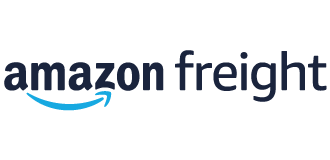


.png)