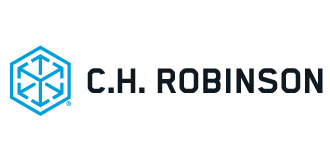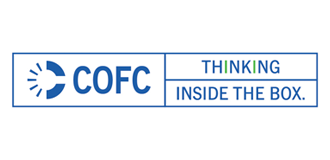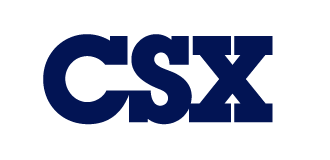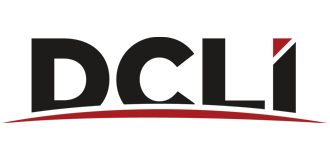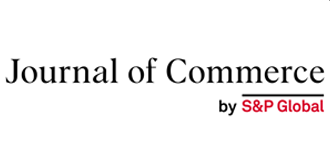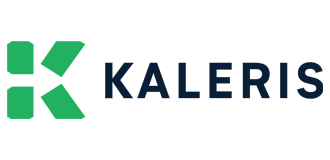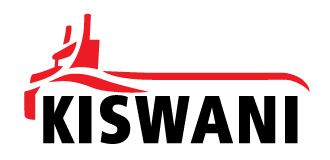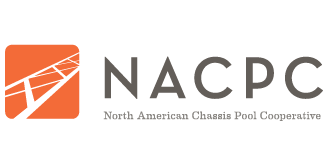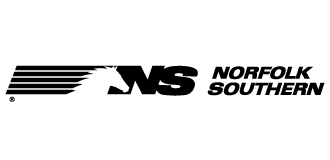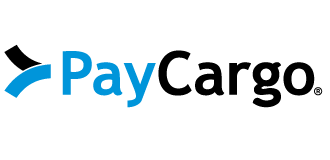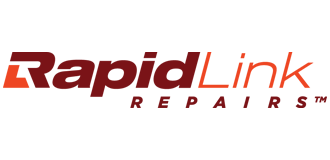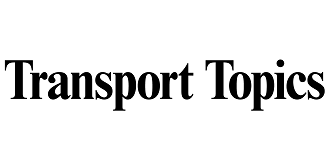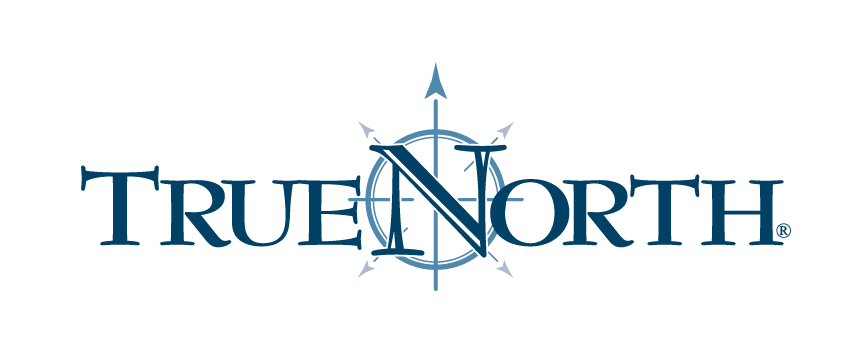GIER Registration Process
Follow the steps below to become a GIER Subscriber and register equipment in the GIER database.
-
Go to GIER website and click on the GIER LOGIN button in the top navigation menu.
-
From the login page click the link for "Not a Member Yet? Click Here for Registration".
-
Complete the Company Information, Master User Information, Mailing Information and Billing Information (if different).
-
Click "Next".
-
Read the Terms & Conditions.
-
Download a copy of the GIER Master Agreement by clicking link within online registration.
-
Complete the signature page and e-mail to admin@gierregistry.com.
-
Check the box "I Accept" to confirm your acceptance of the GIER Business Rules.
-
Click "Finish".
-
You will receive an e-mail confirmation of your registration. Once the GIER System Administrator receives and reviews the Master Agreement, your account will be activated and you will receive an e-mail advising that you can now log into your GIER Account.
In order to register chassis and/or containers in GIER, users will need to utilize the following GIER Excel Templates:
Please note that if you will be cutting and pasting information into the GIER template, you will need to use the "Paste Special" feature in Excel. This will maintain the formatting features within the template.
Once you have completed the template, you will need to upload the information into GIER. To upload your equipment in GIER, please do the following:
-
Login into your GIER account.
-
Click on Chassis Inventory. For Container registration, user will need to click on Container Menu and Container Inventory.
-
Click Import XLS under Add/Edit Chassis to upload the GIER Template.
-
You will receive an e-mail once the file has been processed.
Once your company receives an e-mail confirming upload process is completed, you will need to do the following:
-
Log back into your GIER Account to check to see if all records were uploaded successfully.
-
Click on either Chassis or Container menus and then Equipment Logs.
-
The file you uploaded should be at the top of the list. From here you can see to the right of the screen how many records were successfully inserted.
-
To download the file to see any errors that occurred, click on the file name and a box will appear. Click on Error File and this will open the error file up in Excel.
-
In the first column the Error Message will be shown. This will identify the reason the record was not updated or inserted.
Questions related to the GIER Registration Process may be sent via e-mail to admin@gierregistry.com or by telephone to the Information Service Desk Hotline at (877)523-0225 .


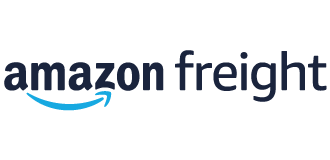


.png)